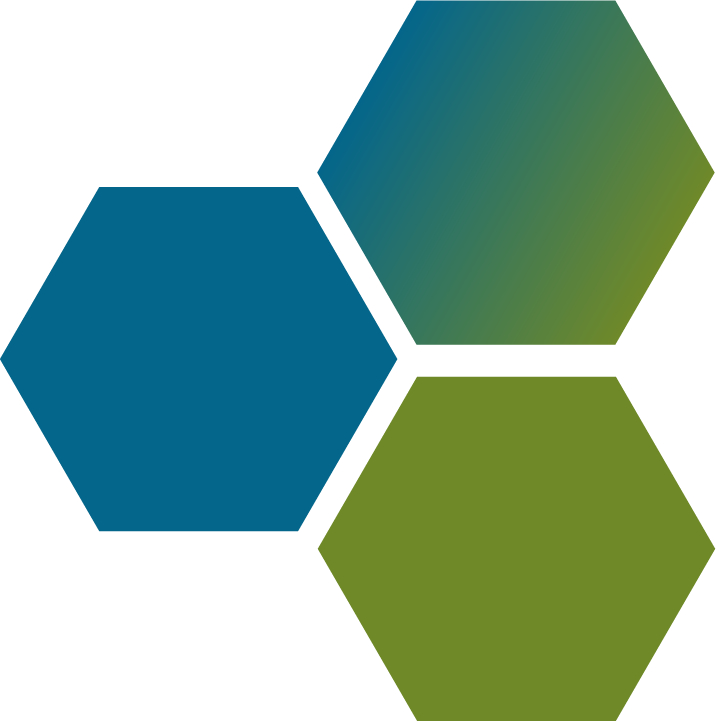Exclusive “32” Step – Tune-Up and Optimization System
***Click on Image to View Full Screen***
- Pre Tune-Up and Optimization Activities
- Clear All Event Logs
- Generate All Reports
- Tune-Up and Optimization – Phase 1
- Time Setting Check
- Time Zone Check
- Internet Time Sync
- Check Desktop and Start Menu Shortcuts
- Check for Orphan Directories in Program Files
- Reset Internet Explorer (IE) to Defaults if necessary
- Optimize Internet Explorer (IE) for performance
- Optimize Start up files
- Optimize Transition Control Protocol (TCP) for fine tuning network card settings
- Tune-Up and Optimization – Phase 2
- Delete and Remove all System Temp Files
- Delete and Remove all Internet Temporary Files
- Delete and Remove all Internet Explorer (IE) Cookies
- Delete and Remove all Internet Explorer (IE) History
- Delete any Unnecessary Windows Updates and Service Pack uninstall directories
- Purge and Remove all Unnecessary System Restore Files (Only Keeps the last 3 restore files)
- Delete and Remove all Unnecessary Internet Explorer (IE) Toolbars
- Delete and Remove all Unnecessary Internet Explorer (IE) Browser Helper Objects
- Empty All Unnecessary files from the Recycle Bin
- Tune-Up and Optimization – Phase 3
- Repair and Remove all Unused Registry File Entries
- Perform a De-fragmentation of all System Files (If necessary)
- Perform a De-fragmentation of all System Startup Files
- Perform a De-fragmentation of the System Paging File and Registry Reboot
- Tune-Up and Optimization – Phase 4
- Hardware Testing
- Test Audio
- Test Webcam
- Test Hard Disk
- Test Battery
- Stress Testing
- Memory and Processor Stress Testing
- Reboot Optimization Testing
- Post Tune-Up and Optimization
- Install Grant-Tech – Automated Regular Maintenance Application for regular customer use
- Apply all Custom Windows Update Settings
- Create a System Restore Point